 |
| Photo by Alexander Lemann on Unsplash |
You don’t really need a streaming device and a gaming console. Trust me, you’re better off with a PC.
How? PCs combine most if not all the functionalities of a streaming device such as an Amazon Fire Stick and a gaming console like a PlayStation, plus all the various things you can do on a normal PC. Want to watch online movies? Done. Play AAA and online multiplayer games? Done. Surf the web? Done. View photos on your TV? Done. Play DVDs? Done.
Grab a wireless keyboard and gamepad, sit back and relax on your couch as your reliable, powerful and modern media centre/console sits right under your TV. What more do you want? Upgrading the hardware, installing software and making it a beast is also an option for you.
I always wanted to have one. Unfortunately, I couldn't find any HTPC suitable to my needs online. Even the Intel NUC failed to catch my eye. Thus, I decided to build one myself. I took an old office desktop, upgraded a few parts and installed the necessary software and drivers. Here's exactly what I did -
The Hardware
Firstly, I wanted a small PC case. One that could easily be squeezed into the home theater setup. Now, mini PCs are not very popular in India. I could hardly find any small form factor cases, let alone good quality ones. For a SFF case, you need a small ITX or STX motherboard too, which was again a problem finding one. Even future upgradability is compromised on mini PCs. There are few on Amazon but insanely overpriced, implying that they are imported. I would rather order and ship from other countries than buy one in India. Then I thought, why not buy a second hand?
Office desktops seemed to be the ideal choice. They are pre-built, come in small factor forms and are reasonably priced. I found one online that exceeded my expectations. The seven-year-old Lenovo Thinkcentre M93p small is very capable, even in 2021. Upgrade it with the right parts and it will be on par with decent modern PCs. Did I tell you that it has an optical drive and is preinstalled with Windows 10 Pro? All it lacked was a GPU, SSD for storage and the right amount of RAM. I was a bit dejected to find out that the PC included the wrong CPU; an Intel i5–4690T instead of an i5–4670 that was mentioned online. The former CPU isn’t really bad as I thought it would be.
For the GPU, I ordered an NVIDIA GT 1030 that serves as a great entry-level option for viewing 4K videos and casual gaming. I was looking forward to getting a 1050ti but then realized that the power supply was only 240W, so I really couldn't risk using a 75W graphics card.
The PC came with 7200rpm 1000GB HDD for storage. Since this was going to an HTPC, high booting and loading speeds are essential. An SSD helps the PC to boot into Windows on startup in less than 15 seconds and loads apps pretty fast. I coupled the HDD with a Crucial 120GB SSD. The OS would be installed to the SSD while large files like media and games would be stored on the HDD.
I also upgraded the RAM from 4GB to 8GB by adding another RAM stick again from Crucial. This is would be very helpful to run Windows 10 and modern games without any hiccups
Here are the final specifications of my HTPC-- CPU - Intel Core i5 4690T @ 2.5GHz with turbo boost up to 3.5GHz
- GPU - Zotac NVIDIA GT 1030 2GB GDDR5
- RAM - 8GB DDR3
- Storage - Crucial 120GB SSD + Seagate 1TB HDD
- OS - Windows 10 PRO
- Peripherals - Keyboard and Mouse, Gamepad
The OS
I'm a die-hard Linux fan. I would have opted for it blindly if I hadn't discovered about Windows 10 Pro. But then again, Windows supports certain features that aren't available on Linux...yet. Windows is the best OS when it comes to PC gaming and using proprietary apps like MS Office and Adobe Photoshop. The Pro version also includes the Remote Desktop feature that allows me to access and use my HTPC from my room on my laptop. Cool right? So I had to go with Windows as the OS eventually.Media Streaming
I couldn't find any software for Windows that mimics the interface of smart TVs and streaming devices. The only option to stream movies to your PC is...well...to use a web browser like you normally would. Just add the various streaming sites like Netflix, Hotstar, Prime video and others to the bookmarks toolbar on your browser's homepage. That's settled.
 |
| Source - Kodi |
What about all the media you own? Kodi is here to take care of that. The "Ultimate Media Center" is the place to watch movies and tv shows, view photos and videos, listen to your favourite music and a lot more. It helps organize and categorize all your media under one roof. Don't like the default look and theme? You are free to change it. Use add-ons for unlocking more features. Kodi can also be controlled by a gamepad or your smartphone, which is very convenient from the couch. I use Kodi to view my photo collection and watch movies. Once again, Kodi only works with the media YOU OWN.
Gaming
This is where you could go all crazy. Bring in a powerful CPU and GPU capable of 4K gaming, grab a gamepad and you're in heaven. Playing PC games from your couch instead of a desk with a keyboard is sometimes better. (I prefer the traditional keyboard and mouse) Just download your favourite games store - Steam, Epic Games Store, Origin, Uplay, etc. - and play the best games. You know this. But what if I tell you that you can experience PC gaming in the console way? Steam Big Picture? Nah!
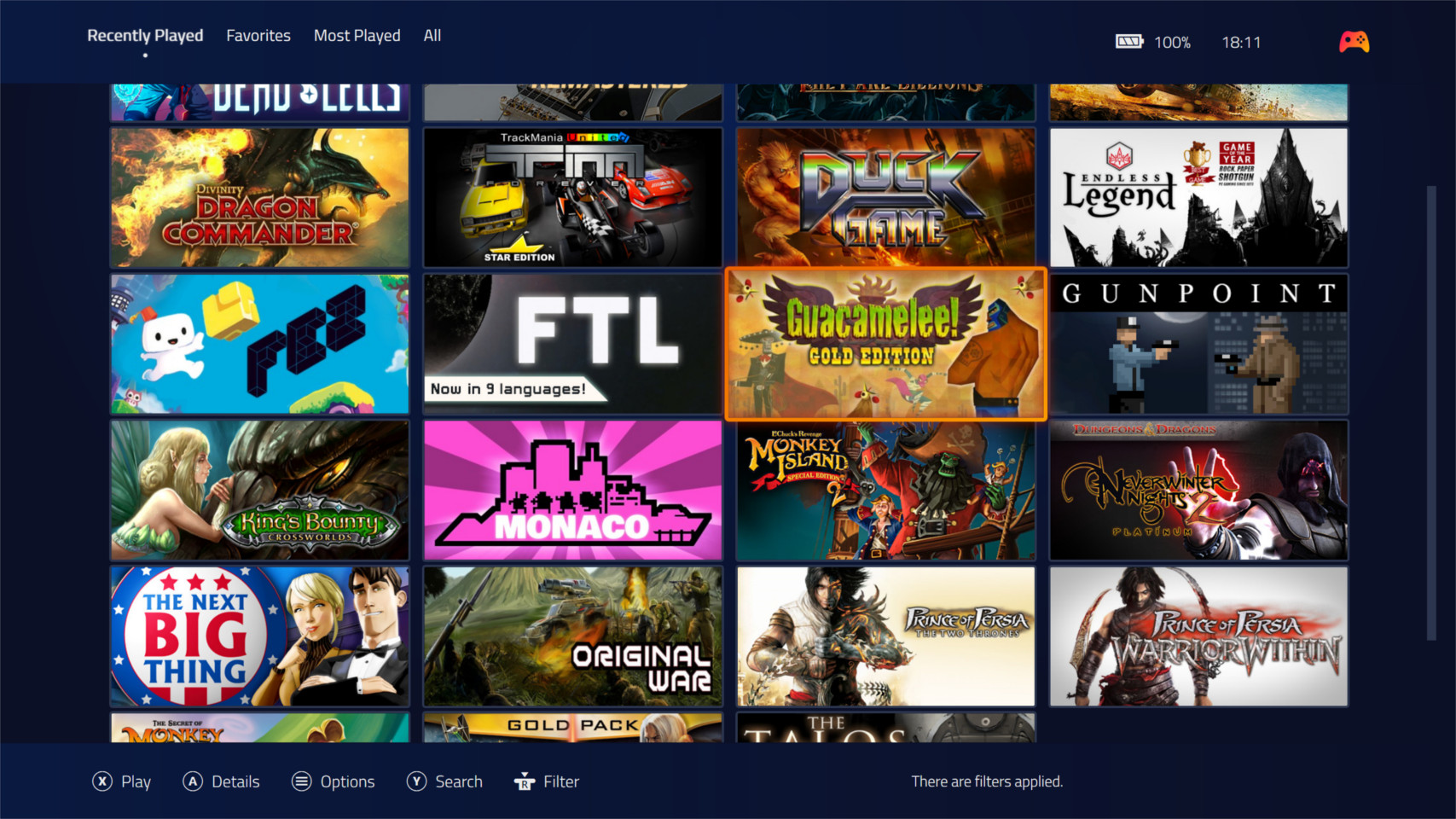 |
| Source - Playnite |
I used Playnite. It is a game manager that provides a unified interface for your entire game collection. It automatically identifies your games from Steam, Epic, Origin, GOG, Battle.net, Uplay, Twitch, Bethesda and itch.io and even various console emulators like PCSX2, PPSSPP, Dolphin, etc. if you have any old console games lying around. It also downloads the required metadata (Covers, reviews, descriptions, etc.) making your game collection look attractive. Playnite is only available for Windows though. Just open Playnite and launch your games from there. Simple. Just like Kodi, you can download and change themes. For the ultimate console-like experience, take a gamepad and switch to 'Fullscreen Mode'. Boom!
Navigation
My HTPC is going to live in the family room and not in my room. Plus I'll be controlling it from the couch. So the mouse and keyboard aren't the ideal candidates for this. The TV remote won't work with PCs as IR signals can't be detected. The best alternative is a gamepad. Great not just for gaming but also for navigation. Xbox controllers work flawlessly with Windows, just connect and play via USB or Bluetooth. But others like PS3 or PS4 controllers don't work (Ugh...Microsoft). I myself use a Sixaxis PS3 controller. I use a software called SCP Toolkit that tricks Windows into believing my PS3 controller as an Xbox controller. Wicked!
With my gamepad setup, I still can't use it as a mouse. Here, I could use my smartphone to control my PC. Download Andromouse or Remote Mouse on both your PC and smartphone and you're good to go. Functionalities of both mouse and keyboard are available on the smartphone apps.
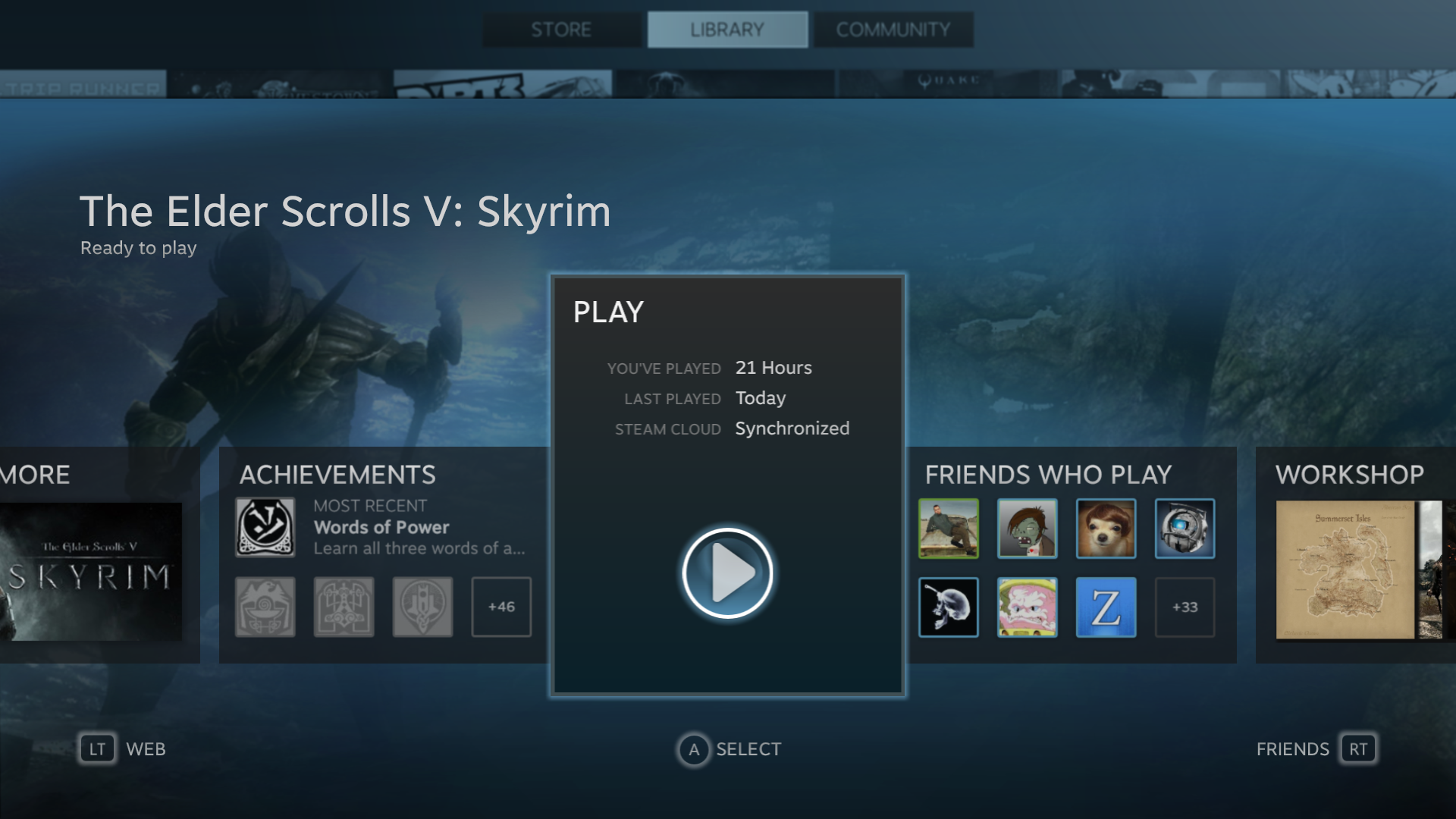 |
| Source - Steam |
Conclusion
I wanted to make it as simple as possible. I added Steam to the Windows Startup Apps and enabled the Big Picture Mode. I will always be greeted by Steam rather than the Windows desktop. Why Steam Big Picture Mode? It is designed for HTPCs and includes a feature to add shortcuts of external programs like Notepad and launch them directly from Steam itself. So, I added Firefox, Kodi and Playnite in Fullscreen Mode. This is it. My ideal HTPC. I can use my gamepad and launch anything I want from Netflix to Rocket League (For the web browser, I have to use my wireless keyboard and mouse or smartphone).
Hope you enjoyed my project! Why not try it yourself? Feel free to comment below.
Comments
Post a Comment